📖 User Guide
Welcome to EZC: Emoji Composer! This guide will help you explore every feature — from browsing and selecting emojis, to printing polished compositions. Whether you're a teacher, parent, emoji enthusiast or content creator, this tool is built to empower creativity.
🔍 Emoji Browser & Basket
Use the browser to search through thousands of emojis. Click any emoji to add it to your basket. Twemoji and Unicode styles can be toggled. Each emoji appears in your selected style throughout the app.
🧺 Basket Features
- 🗑 Clear Basket button removes all emojis
- 🖨 Print Basket opens the print dialog
- 📥 Download PNG saves a high-resolution image of the currently selected emoji in the style you’ve chosen (Twemoji or Unicode)
- 📦 Download ZIP exports each emoji as an individual file
🎨 Composer Overview
Arrange emojis freely using drag-and-drop. You can rotate, resize, and add text to any emoji. Touch and mouse input are fully supported, and layering is automatic.
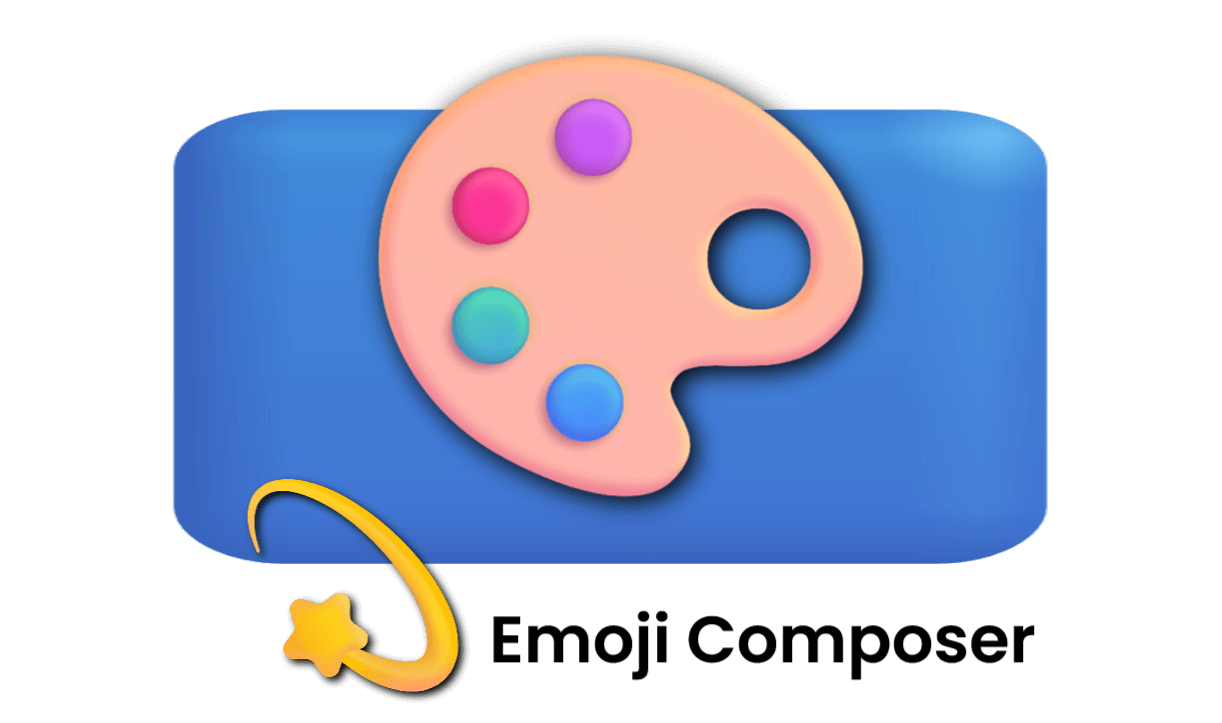
🖼 Exporting from Composer
The Export PNG button saves your design with a transparent background and trims any empty space. Text and drop shadows are preserved, and you can upscale to double resolution.
🖨 Print Dialog
- 🔢 Emoji per page: Choose layouts from 1 to 100
- 🧱 Shape: Circle, Square, Rectangle Portrait or Landscape
- 🎨 Background color: Optional and customizable
- ✂️ Cutting guides: Helpful for craft use
- 🌫 Grayscale: Convert entire sheet to black & white
- 🕶 Drop shadow: Adds visual clarity and depth — effective with both Unicode and Twemoji
- 🔠 Include text: Adds emoji names under each image
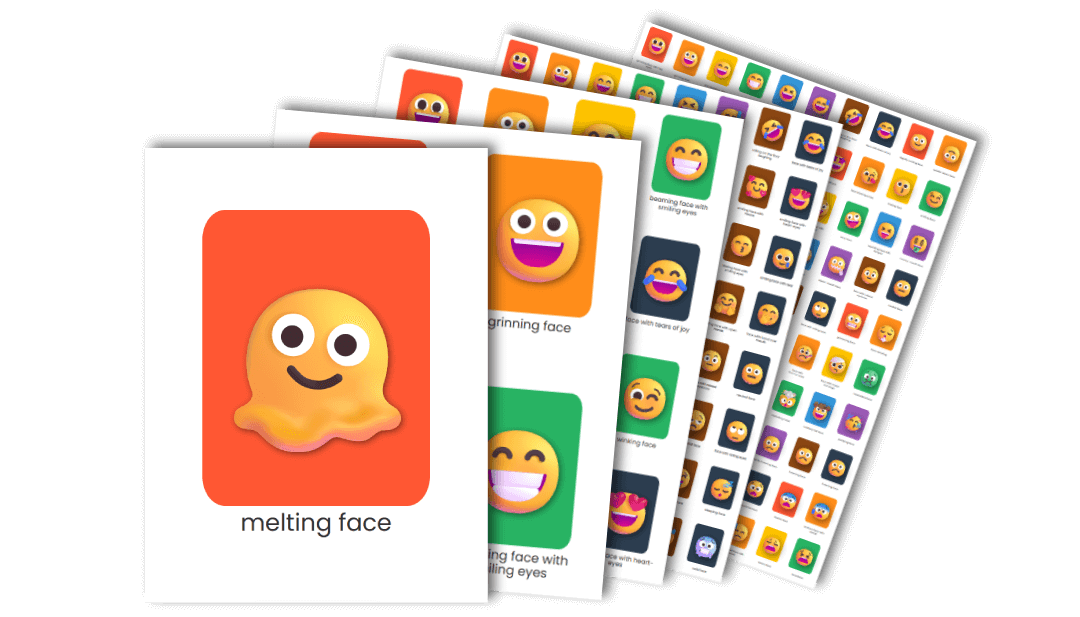
🧠 Advanced Tips
- Twemoji is consistent and public domain, but Unicode style can look better depending on the device
- Print dialog only allows one instance — close others before reopening
- Use the drop shadow and cutting guides for clearer output and easier trimming
❓ Troubleshooting
- Print dialog won’t open? Close other tabs or windows where it might already be active
- Emoji look inconsistent? Toggle between Unicode and Twemoji for comparison
- PNG exports blank? Ensure the canvas or basket has content first
🎥 For Content Creators
EZC isn’t just for print — it's an incredibly powerful tool for content creators who want eye-catching assets fast.
- 📸 Export high-res transparent PNGs — perfect for thumbnails, YouTube chapters, Instagram stickers, TikTok reels, and more.
- 🎞 Create custom emoji sets for reaction cutouts, overlays, Discord roles, or OBS scenes.
- 🖼 Supports transparent backgrounds so you can layer emoji layouts into your videos, reels, or templates without extra cleanup.
- 🎨 Control size, color, and shadow to match your personal brand or video theme.
- 🧰 Easily combine EZC exports with Canva, CapCut, Premiere, Clipchamp, Photoshop, and more.